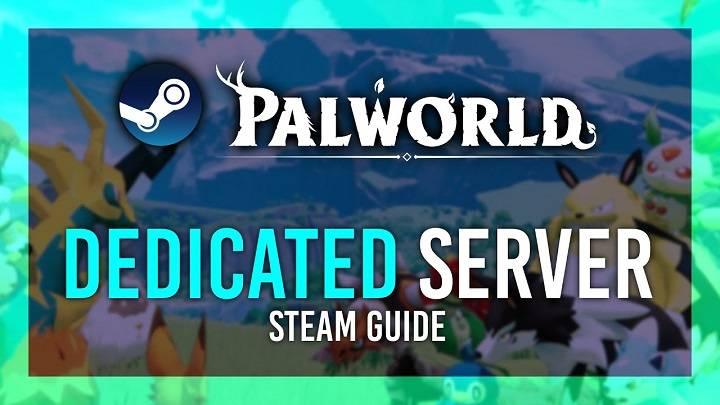Are you looking to host your own dedicated server for Palworld? Hosting your own server can give you full control over the gameplay experience, allowing you to customize settings, mods, and more. In this comprehensive guide, we’ll walk you through everything you need to know about Palworld dedicated server hosting, including how to set up your server, optimize performance, and ensure a smooth gaming experience for you and your friends.
What is Palworld?
Palworld is an upcoming open-world survival game developed by Pocketpair. In Palworld, players can explore a vast and dynamic world filled with diverse creatures, build and customize their own base, and engage in a variety of activities such as farming, hunting, and trading. The game features a unique art style that combines elements of realism and fantasy, creating a visually stunning and immersive experience.
Why Host a Dedicated Server for Palworld?
Hosting a dedicated server for Palworld offers several advantages over playing on public servers or peer-to-peer connections. Some of the key benefits include:
- Full Control: With your own dedicated server, you have full control over the server settings, including game rules, mods, and player permissions.
- Better Performance: Dedicated servers often provide better performance and stability compared to peer-to-peer connections, resulting in a smoother gaming experience for all players.
- Customization: You can customize your server to suit your preferences, such as adjusting the difficulty level, enabling or disabling certain features, and more.
- Community Building: Hosting a dedicated server allows you to build a community of players who share your interests and playstyle, creating a more social and engaging gaming experience.
How to Set Up a Palworld Dedicated Server
Setting up a dedicated server for Palworld is relatively straightforward, but it requires some technical knowledge and the right hardware. Here’s a step-by-step guide to help you get started:
Step 1: Check System Requirements
Before setting up your server, make sure your hardware meets the minimum requirements for hosting a Palworld server. You’ll need a decent CPU, at least 8GB of RAM, and sufficient storage space for the game files and mods.
Step 2: Download and Install the Palworld Server Files
You can download the Palworld server files from the official website or through Steam. Once downloaded, extract the files to a location on your computer.
Step 3: Configure Your Server Settings
Open the server configuration file (usually named “server.cfg”) using a text editor. Here, you can customize various settings such as server name, password, game mode, and more. Save the changes once you’re done.
Step 4: Port Forwarding
To allow players to connect to your server, you’ll need to set up port forwarding on your router. Open the ports specified in the server configuration file (usually port 27015) and forward them to your server’s local IP address.
Step 5: Start Your Server
Run the Palworld server executable (usually named “PalworldServer.exe”) to start your server. Players can now connect to your server using the IP address of your server (and the port number if it’s different from the default).
Step 6: Optional – Install Mods
If you want to enhance your server with mods, you can download and install them from the Steam Workshop or other modding sites. Make sure to enable the mods in the server configuration file.
Tips for Optimizing Your Palworld Dedicated Server
Optimizing your Palworld dedicated server can help improve performance and ensure a smoother gaming experience for all players. Here are some tips to help you get the most out of your server:
- Keep Your Server Updated: Regularly update your server to the latest version of Palworld to ensure compatibility and access to the latest features and bug fixes.
- Monitor Performance: Use server monitoring tools to keep an eye on your server’s performance, including CPU and memory usage, to identify and resolve any issues.
- Limit Resource Usage: Set limits on resource-intensive activities such as building and farming to prevent excessive strain on your server’s hardware.
- Enable Backups: Regularly backup your server files to prevent data loss in case of hardware failure or other issues.
- Community Guidelines: Establish clear guidelines for player behavior and enforce them to maintain a positive and inclusive community on your server.
Hosting a dedicated server for Palworld can provide you with a unique and customizable gaming experience that you won’t find on public servers or peer-to-peer connections. By following the steps outlined in this guide, you can set up and optimize your own Palworld dedicated server and create a thriving community of players who share your passion for this exciting open-world survival game.