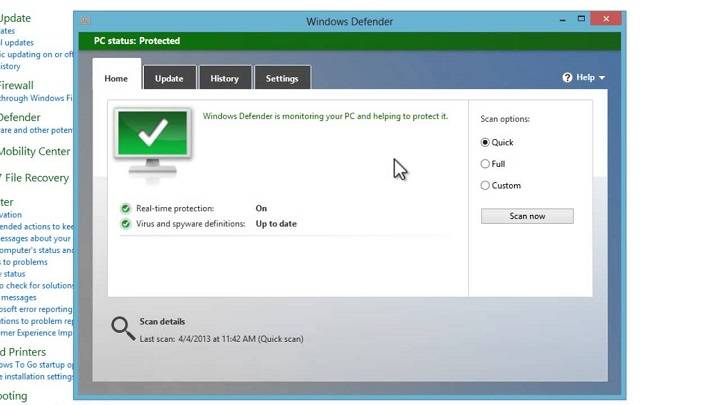Why You Might Need to Disable Antivirus
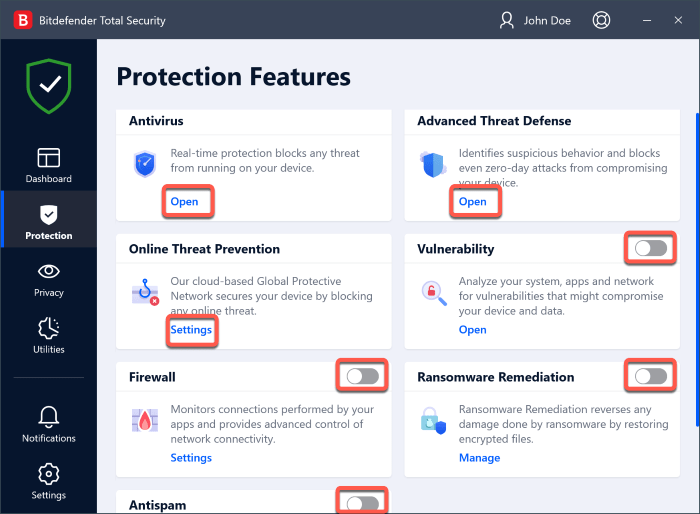
Disabling your antivirus software is usually not recommended unless absolutely necessary. Here are some reasons you might consider it:
- Software Installation: Some software installations may be blocked by antivirus programs due to false positives.
- System Performance: In rare cases, antivirus software might slow down your system or cause conflicts with other applications.
- Troubleshooting: Disabling antivirus can help diagnose if it’s causing issues on your system.
- File Downloads: Occasionally, you might need to disable antivirus to download files that are incorrectly flagged as threats.
Important Precautions Before Disabling Antivirus
Before you proceed, consider these precautions:
- Disconnect from the Internet: This minimizes the risk of malware infection while your antivirus is disabled.
- Limit Time: Only disable your antivirus for the shortest time necessary.
- Re-enable Quickly: Ensure you turn your antivirus back on as soon as possible.
How to Disable Antivirus Software
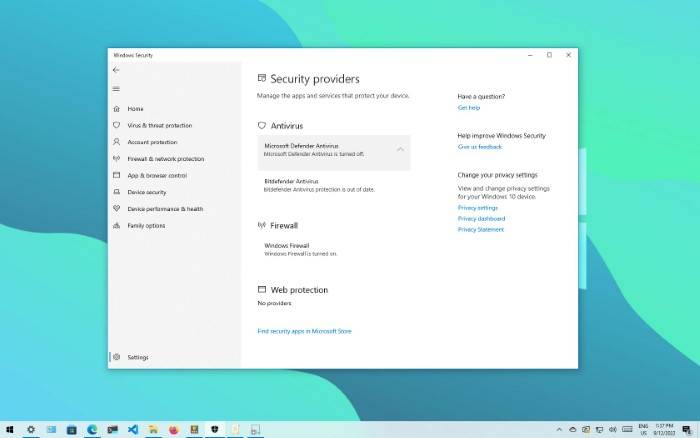
The process to disable antivirus software varies depending on the program you are using. Below are the steps for some of the most common antivirus programs:
How to Disable Windows Defender
Windows Defender is the built-in antivirus for Windows 10 and 11. Here’s how to disable it:
- Open Windows Security: Click on the Start menu, type “Windows Security,” and select it.
- Go to Virus & Threat Protection: Click on the “Virus & threat protection” option.
- Manage Settings: Under “Virus & threat protection settings,” click on “Manage settings.”
- Turn Off Real-Time Protection: Toggle off the switch under “Real-time protection.”
How to Disable Norton Antivirus
Norton Antivirus is a popular antivirus solution. Follow these steps to disable it:
- Open Norton: Double-click the Norton icon in the system tray or open it from the Start menu.
- Go to Settings: Click on “Settings” in the Norton interface.
- Disable Auto-Protect: In the “Quick Controls” section, uncheck “Norton Auto-Protect.”
- Set Time Duration: Choose the duration for which you want to disable the antivirus, then click “OK.”
How to Disable McAfee Antivirus
Disabling McAfee Antivirus is straightforward:
- Open McAfee: Click on the McAfee icon in the system tray.
- Navigate to Settings: Go to “Real-Time Scanning.”
- Turn Off: Click “Turn Off” and select the duration for which you want it disabled.
- Confirm: Click “Turn Off” again to confirm.
How to Disable Avast Antivirus
To disable Avast Antivirus, follow these steps:
- Open Avast: Click on the Avast icon in the system tray.
- Go to Settings: Click on “Protection” and then “Core Shields.”
- Turn Off Shields: Toggle off the shields you want to disable (e.g., File Shield, Behavior Shield).
- Select Duration: Choose how long you want the shields to be disabled.
How to Disable Kaspersky Antivirus
Here’s how to disable Kaspersky Antivirus:
- Open Kaspersky: Click on the Kaspersky icon in the system tray.
- Pause Protection: Click on “Pause protection” from the main interface.
- Choose Duration: Select the duration for which you want to pause protection.
- Confirm: Click “Pause protection” again to confirm.
Re-enabling Your Antivirus Software
Once you’ve completed your task, it’s crucial to re-enable your antivirus software. Here’s how:
- Windows Defender: Go back to the “Virus & threat protection” settings and toggle “Real-time protection” back on.
- Norton: Open Norton, go to “Settings,” and check “Norton Auto-Protect.”
- McAfee: Open McAfee, go to “Real-Time Scanning,” and click “Turn On.”
- Avast: Open Avast, navigate to “Core Shields,” and toggle the shields back on.
- Kaspersky: Open Kaspersky and click “Resume protection.”
Troubleshooting Common Issues
If you encounter issues when disabling or re-enabling your antivirus software, try these solutions:
- Restart Your Computer: This can often resolve temporary glitches.
- Check for Updates: Ensure your antivirus software is up-to-date.
- Reinstall Software: If problems persist, consider reinstalling your antivirus software.
Disabling antivirus software should be done cautiously and only when necessary. Always remember to re-enable your antivirus as soon as possible to keep your system protected. Follow the steps outlined above for different antivirus programs to ensure you do it safely and effectively.