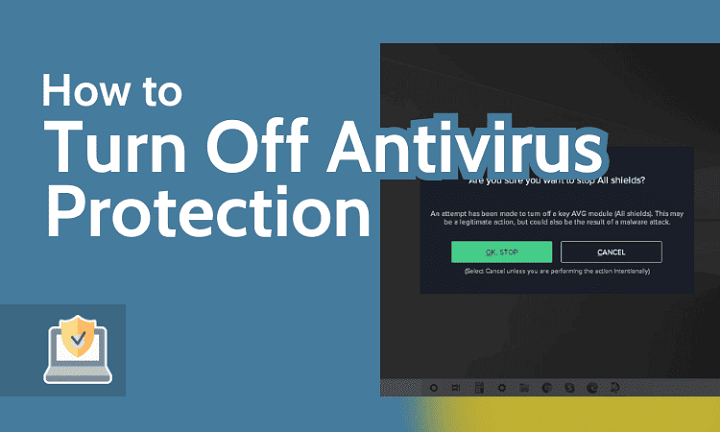In today’s digital age, antivirus software plays a crucial role in safeguarding our devices against malicious threats. However, there are instances where you might need to temporarily disable or turn off your antivirus software, whether it’s for troubleshooting purposes, installing certain programs, or performing specific tasks. In this comprehensive guide, we’ll explore the steps to safely turn off antivirus software on various platforms without compromising the security of your system.
Table of Contents
ToggleUnderstanding the Importance of Antivirus Software
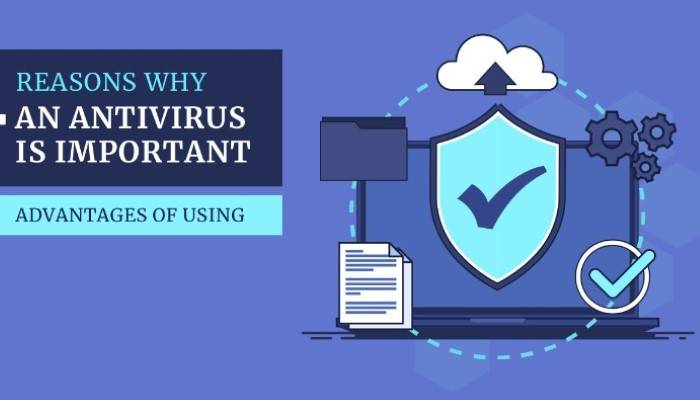
- Protection Against Malware: Antivirus software helps prevent malware infections by detecting and removing malicious programs such as viruses, worms, trojans, and spyware.
- Real-Time Scanning: It continuously monitors your system for any suspicious activity and provides real-time protection against emerging threats.
- Safe Browsing: Antivirus software often includes features like web protection, which warns users about potentially harmful websites and phishing attempts.
- System Performance: While antivirus software may consume system resources, modern solutions are designed to minimize performance impact through efficient scanning algorithms.
When to Turn Off Antivirus Software
- Installing New Software: Some software installations may require temporarily disabling antivirus protection to prevent conflicts or false positives.
- Running System Maintenance: Performing certain system maintenance tasks, such as disk cleanup or software updates, may necessitate turning off antivirus software temporarily.
- Troubleshooting: When troubleshooting technical issues on your system, antivirus software can sometimes interfere with diagnostic processes, warranting its temporary deactivation.
- Gaming or Resource-Intensive Applications: To maximize system performance during gaming sessions or resource-intensive tasks, you may choose to disable antivirus software temporarily.
How to Turn Off Antivirus Software
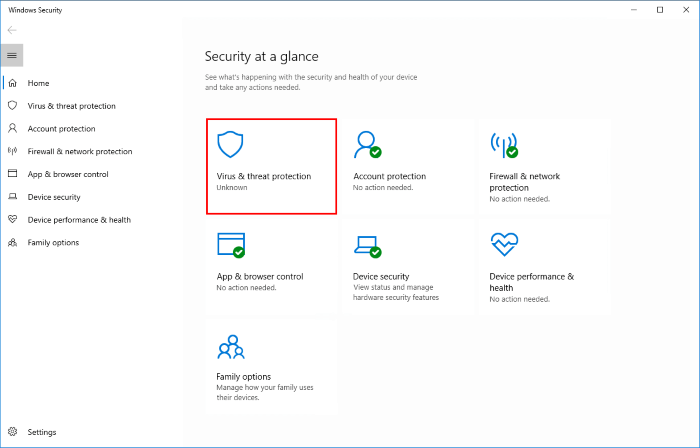
Windows Defender (Windows):
- Open Windows Security by clicking on the Start menu, selecting Settings, and then Update & Security.
- Navigate to Windows Security and click on Virus & Threat Protection.
- Under Virus & Threat Protection Settings, click on Manage Settings.
- Toggle the Real-time protection switch to turn off Windows Defender temporarily.
Third-Party Antivirus Software (Windows):
- Launch the antivirus software application from the system tray or desktop shortcut.
- Look for options like “Protection” or “Settings” within the software interface.
- Locate the real-time protection or active scanning settings and disable them temporarily.
macOS:
- Open the Antivirus software application from the Applications folder or the system tray.
- Look for the preferences or settings menu within the application interface.
- Find the option to disable real-time protection or active scanning temporarily and toggle it off.
Mobile Devices (iOS/Android):
- Navigate to the settings menu on your mobile device.
- Look for the antivirus or security settings within the settings menu.
- Disable real-time protection or active scanning temporarily by toggling off the respective option.
Safety Precautions When Turning Off Antivirus Software
- Ensure that you only disable antivirus software from trusted sources.
- Limit the duration of time that antivirus software remains disabled to minimize security risks.
- Avoid visiting potentially risky websites or downloading suspicious files while antivirus protection is turned off.
- Enable antivirus protection immediately after completing the task that required its deactivation.
While antivirus software is essential for protecting your devices from online threats, there are scenarios where temporarily turning it off becomes necessary. By following the steps outlined in this guide and adhering to safety precautions, you can effectively disable antivirus software without compromising the security of your system. Remember to re-enable antivirus protection promptly after completing the task that required its deactivation to ensure continuous protection against malware and other malicious entities.