Picture this. You set up your computer just right. All apps work great. No bugs. Everything runs smoothly. Then a week goes by. Now it’s slow. Files went missing. Someone messed with settings. Maybe a virus got in. Now what?
Fixing this takes forever. Sometimes you gotta start from scratch.
Deep Freeze stops all that pain.
Deep Freeze keeps your system safe by freezing it. Not cold like ice but locked in place. No matter what mess someone makes, one restart brings your computer back. Clean as new. Like magic, you know?
Schools love it. Labs love it. Offices love it. Even parents with kids love it. Want a clean computer that never breaks? Deep Freeze is your buddy.
Let’s check out how it works. What it does, why so many folks trust it.
What Is Deep Freeze Software
Deep Freeze comes from a company called Faronics. It keeps computers safe by locking the system at one point. You pick the perfect setup. Freeze it. After that, nothing can mess it up. Not viruses. Not downloads. Not wrong settings. Not bad installs.
When you restart, it goes back to that frozen setup. Every single time.
Think of it like getting a fresh computer every morning.
It doesn’t stop users from doing stuff. People can browse, download, install, change things, even try to break it. But after restart? All changes vanish.
That’s what makes Deep Freeze great. Simple. Strong. Works every time.
Who Uses Deep Freeze
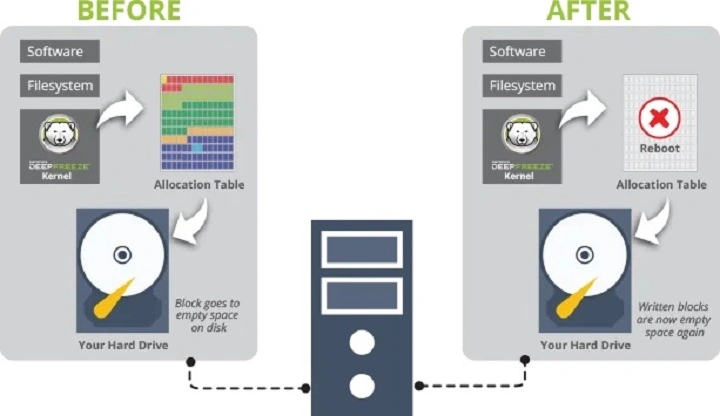
Tons of places use Deep Freeze. Why? It fixes real problems.
Schools and Colleges
Students try stuff. They install random things. They change settings. Deep Freeze keeps computer labs safe from damage.
Libraries
Public computers get hundreds of users each day. Deep Freeze keeps them clean.
Offices
Stops workers from breaking systems by mistake. Keeps machines fast and ready.
Banks and Government Offices
Security matters big time. Deep Freeze keeps the system stable. Cuts down virus risks.
Homes with Kids
Kids explore everything. They click stuff. They delete things. Deep Freeze resets it all with one restart.
IT Teams
Fewer help calls. Fewer fixes. Less stress.
Pretty much anyone who wants a computer that always works can use it.
How Deep Freeze Works
Deep Freeze is simple at heart. You install it. Set your system how you want. Then click “Freeze”.
After that, Deep Freeze guards your system like a shield.
Here’s what happens:
• Someone downloads files
• Someone deletes apps
• A virus tries to sneak in
• Something breaks
• Settings get changed
• A website installs junk
Restart the computer.
Poof. Everything’s gone.
The system goes back to a frozen state. Clean. Fresh. Safe.
Deep Freeze works on Windows and Mac. Works on servers too. Strong enough for big networks. Simple enough for one computer.
Main Features of Deep Freeze Software
Deep Freeze has lots of cool features. Let’s break them down.
System Goes Back on Restart
This is the big one. Restart and boom. Everything resets. Every file. Every change. Every mess-up.
It’s like having endless undoings.
Stops Bad Software
Even if a virus gets in, it’s gone after restart. Deep Freeze doesn’t just trust antivirus tools. Its protection is built right in.
Viruses can’t hurt what resets itself.
Works with Your Security Software
Deep Freeze doesn’t replace antivirus. It works with it. Double protection. Even if the antivirus misses something, Deep Freeze removes it at restart.
You Can Unfreeze When Needed
Sometimes you want to save changes. Deep Freeze lets you unfreeze when you need to.
You can:
• Thaw for a bit
• Thaw some drives only
• Update apps while frozen
• Install new software in thaw mode
This gives you control. But keep protection.
Password Keeps It Safe
Only admins can thaw or change stuff. Passwords keep Deep Freeze locked from regular users.
Control Many Computers at Once
For big offices or schools, IT teams get a dashboard. From there, they control:
• Freeze or thaw many computers
• Send tasks
• Restart machines
• Update systems
• Track what’s happening
This saves tons of work.
Pick What Stays Frozen
You choose what to freeze. Some folks freeze the system drive. But keep the data drive open. That way users can save files safely.
Control from Anywhere
Deep Freeze Cloud lets admins control computers from anywhere. Home. Office. Even in another country.
Cloud access makes updates easy for big networks.
Deep Freeze for Servers
Servers need to stay stable. Deep Freeze keeps them clean. One restart fixes everything.
Doesn’t Slow Things Down
Deep Freeze is light. It won’t slow your computer. That’s why schools with old computers love it.
Why People Love Deep Freeze
Deep Freeze solves big problems with a simple trick. Here’s why users dig it.
Fewer Problems
No more “My computer broke” calls. Restart. Done.
Saves Money
No need for constant repairs. No pricey fixes. Systems last longer.
Stops Mistakes
We all mess up. Deep Freeze makes sure mistakes don’t stick.
Keeps Things Private
Users can’t keep unwanted files. Everything resets. Perfect for public computers.
Keeps Speed High
Computers stay fast. Junk files vanish daily.
Blocks Bad Installs
Kids, staff, or guests can’t install harmful apps.
Easy for IT Folks
Taking care of computers becomes simple. No deep cleaning needed.
Examples of Deep Freeze in Action
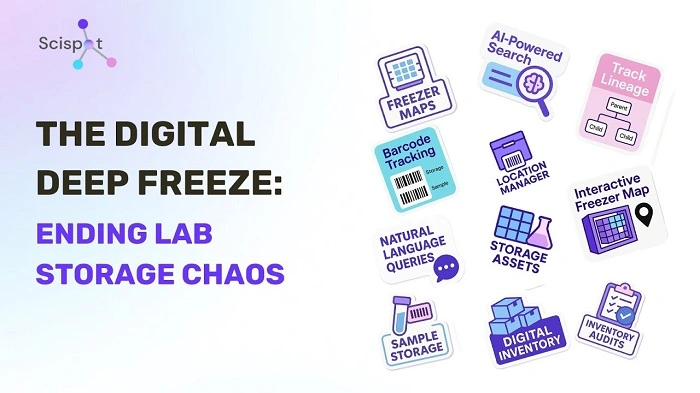
Schools
Computers get messy every day. Restart them each night. Clean for morning class. Teachers never worry.
Libraries
Public users can’t harm computers. Deep Freeze clears their data. Safe for everyone.
Hospitals
Medical systems need to stay the same. Deep Freeze makes sure nothing changes by mistake.
Offices
New worker? No problem. Mistakes vanish with one restart.
Home Computers
Kids play. Break stuff. Install things. Restart brings back peace.
IT Labs
Testing software becomes easy. Try anything. Restart. Back to normal.
Also Read: CyberPower Mouse Software: How It Works and Why You Should Use It
How to Install Deep Freeze
Installing is simple.
Set up your system just right
Download Deep Freeze from Faronics
Install and pick drives to freeze
Create admin password
Freeze system and restart
That’s it.
Your computer is now safe.
Tips to Use Deep Freeze Well
- Save your work on unfrozen drives
• Thaw system before installing updates
• Use strong admin password
• Restart daily for best results
• Use cloud version for many computers
Small habits make it work great.
Common Problems and Quick Fixes
Problem: Can’t save files
Fix: Save to a thawed drive or USB stick.
Problem: Software update won’t stick
Fix: Thaw system before updating.
Problem: Forgot password
Fix: Call Faronics support.
Problem: User changes still stay
Fix: Check if the drive is fully frozen.
Problem: Computer slow
Fix: Restart. Deep Freeze cleans junk.
Most problems? Just setting mistakes.
Deep Freeze vs System Restore
Windows System Restore only fixes some issues. Deep Freeze fixes everything at restart. Always clean. Always fresh.
Deep Freeze vs Regular Antivirus
Antivirus fights threats. Deep Freeze removes them after restart. Best when used together.
Deep Freeze vs Starting Over with Windows
Deep Freeze is way faster. Saves hours. Starting over with Windows? Slow. Deep Freeze resets in seconds.
Is Deep Freeze Safe
Yes. It won’t harm files on thawed drives. It won’t delete system files forever. It only resets the frozen state.
It also uses strong protection to keep settings private. Many banks and government offices trust it.
Future of Deep Freeze
The future looks smart. New stuff is coming:
• More cloud tools
• AI alerts for system issues
• Smarter drive control
• Better security for new threats
But the core idea stays the same. Reset to clean. Stay safe.
Deep Freeze is one of the simplest yet strongest computer protection tools ever made. It keeps systems clean with one restart. Saves time. Saves money. Stop making mistakes. Blocks damage. Keeps computers fast and safe.
Whether you run a school, a library, an office, or just your home computer, Deep Freeze makes life easier.
Want a system that never breaks? Want fewer problems? Want peace of mind? Deep Freeze is your answer.
It’s simple. Strong. Works every time. And it just works.


